“I need the data off of my G2 gyratory compactor. Can you help me understand what data is saved and how it can be retrieved?”
Of course we can help you.
We provide a complete explanation over a 3-part series of blog posts on how the Pine G2 Superpave gyratory compactor handles data.
The first article presents the basics—the data saved, the number of files saved, the file naming convention, and file formats.
This second blog explains printing Pine G2 data.
The third post describes saving Pine G2 data.
Menu Navigation
Navigate the G2 menu system using the four buttons located immediately beneath the display. Pressing the arrow head button (far left) selects the desired line in a menu. Toggle between options by pressing the “+” or “-” buttons. Finally, access submenus or save selections by pressing the far right button (Enter).

Setting the Printout Format
G2’s print three report formats–Narrow, Wide Brief, and Wide-Full.
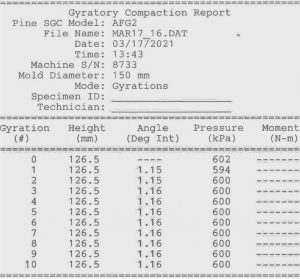
Narrow Report Format.
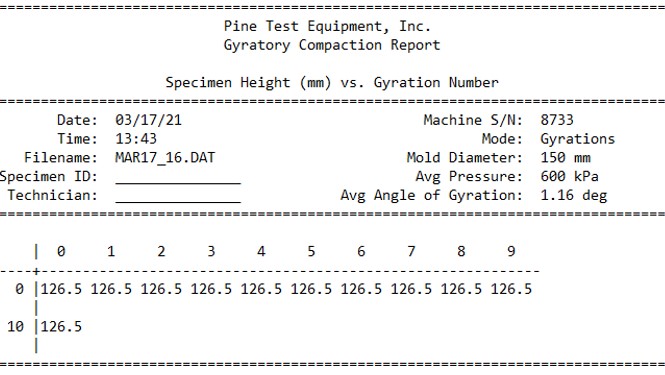
Wide-Brief Report Format.
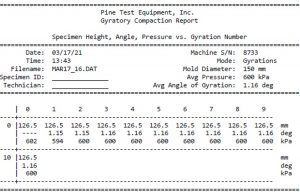
Wide-Full Report Format.
Follow the instructions below to set the report format type for printing.
- Select TEST DATA in the second screen of the Main Menu.
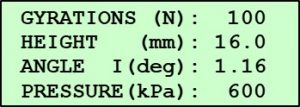
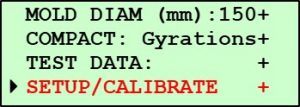
- Press the ENTER button.
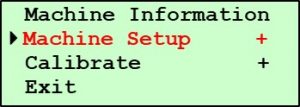
- Select Machine Setup.
- Press the ENTER button.
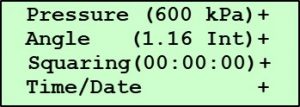
- Navigate to Printer Setup in the second screen of the Machine Setup submenu.
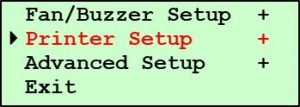
- Press the ENTER button. Note that the Status line on the Printer screen indicates whether a printer is detected. In this case, no printer is detected.
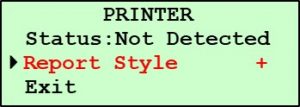
- Select Report Style.
- Press the ENTER button. In this case, the machine is currently set to print the Narrow format report.
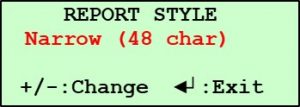
- Change the style of the report that will be printed to Wide-Brief or Wide-Full by pressing the “+” or “-“ button to toggle to the desired format.
- Press the ENTER button to save the selected report style and exit.
PCL-Printer Required
Only a PCL-compatible printer will work with a G2. Industrial computers run gyratory compactors and they do not have the Windows drivers required to use any printer you desire. Contact Pine for a printer.
Printing Pine G2 Data Directly
To print reports directly from a G2, follow these simple instructions.
- Select TEST DATA in the second screen of the Main Menu.
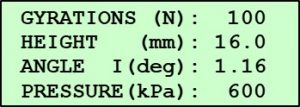
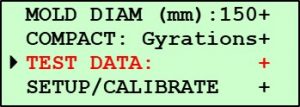
- Select Print Report in the TEST DATA submenu.
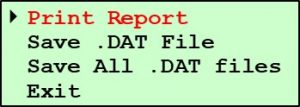
- Press the ENTER button.
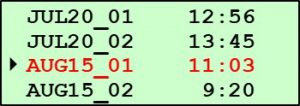
- Navigate to the desired file. It’s worth noting that the machine stores 20 files, but only displays them four at a time. To navigate through the entire list of saved files, you will continue to press Select.
- Press the ENTER button. The first line indicates that the Narrow style report will be printed. The printed report style can be changed here if a different style is desired. Select Style. Press ENTER. Use “+” or “-” to select the desired format. Then, press the ENTER button.
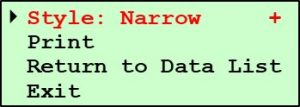
- Select Print.
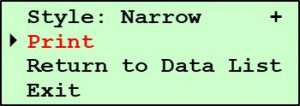
- Ensure the printer is connected and turned on.
- Press the ENTER button.
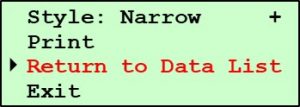
- To print another set of data, select Return to Data List.
- Press the ENTER button.
- Go back to Step #4 above.
- To exit, select Exit.
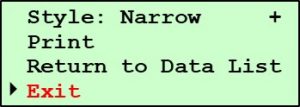
- Press the ENTER button.
Print Pine G2 Data from a Networked Computer
Yes, G2’s print via networked computers as well. Refer to the previous blog for connecting a G2 to a computer via a network.
Pine provides an Excel workbook for installation on a networked computer. The workbook retrieves the desired data file from a G2 and prints it to a printer on the network.
Learn more about this approach to printing by contacting Pine at 724-458-6393 or pteinfo@pineinst.com.
Want to Learn More?
Read the first article that presents the basics—the data saved, the number of files saved, the file naming convention, and file formats.
Review the third blog on saving Pine G2 data.
Do you have a Pine GB1? Take a look at a set of articles on the Pine GB1 data-the basics, printing, and saving.
Visit our website or speak with one of our specialists at 724-458-6393.
Follow us on LinkedIn and Twitter and subscribe to our YouTube channel.



