“The DOT now requires that we print the compaction data directly from the gyro. We use a Pine 125X. Can you help me?”
Yes, we can help you.
A 3-part blog series explains related topics for a Pine 125X Superpave gyratory compactor with original controls. Information presented represents version 1.09D of the control software.
The first article discusses the basics—the data collected, 125X file capacity, data exporting options, file types, and file naming convention.
This second blog presents saving date from a Pine 125X to a USB flash drive or a PC.
The third publication will describe printing Pine 125X data.
Menu Navigation
Navigate the 125X menu system using the buttons located beneath the display.

Saving Data from a Pine 125X to a USB Flash Drive
Saving Pine 125X data from a machine with original controls to a USB flash drive requires a Pine Data Logger.
Automatically save compaction data to a USB flash drive by inserting the flash drive in the data logger and ensuring that the data logger is connected and powered on prior to the beginning of compaction.
Manually save data files to a USB flash drive using the instructions below.
- Make sure the data logger is connected and powered on.
- Insert a USB flash drive in the appropriate port on the data logger.
- Select OTHER OPTIONS in the second screen of the Main Menu.
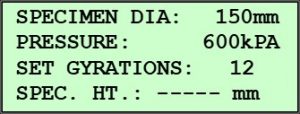
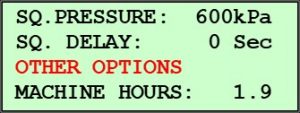
- Press ENTER.
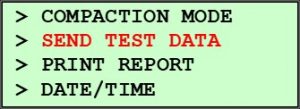
- Select SEND TEST DATA.
- Press ENTER.
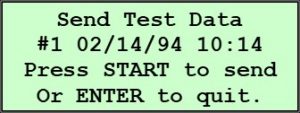
- Select the desired data file using the Up or Down Arrow button.
- Press START.
Saving Data from a Pine 125X to a PC
Saving height data from a Pine 125X with original controls to a PC requires a 9-pin Female-Female Null MODEM serial cable to connect the serial port of the 125X to the serial port of a PC.
Automatically send compaction data to a PC by having the compactor and the PC connected and the program for receiving the data ready prior to beginning compaction.
Manually save height per gyration data directly to a PC using the following procedure.
- Connect the compactor to the PC.
- Open the program where the data will be received.
- Select OTHER OPTIONS in the second screen of the Main Menu.
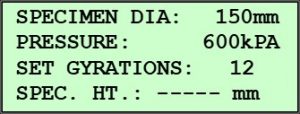
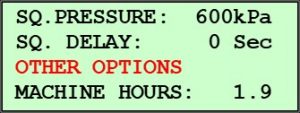
- Press ENTER.
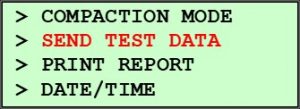
- Select SEND TEST DATA.
- Press ENTER.
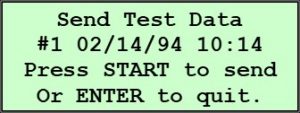
- Select the desired data file using the Up or Down Arrow button.
- Press START.
Want to Learn More?
Review the first blog in this series on 125X data file basics and check back in the near future for an article on printing from a 125X.
Read similar collections of articles on a G2, a GB1, a G1, and 125X with upgraded controls.
Visit our website or speak with one of our specialists at 724-458-6393.
Follow us on LinkedIn and Twitter and subscribe to our YouTube channel.



