“The DOT now requires that we print the compaction data directly from the gyro. We use a 125X. Can you help me?”
Yes, we can help you.
We provide an explanation of related topics for a Pine 125X Superpave gyratory compactor with upgraded controls in a 3-part blog series. Printouts and screenshots shown are from revision V18.08a of the control software.
The first article discusses the basics—the data collected, 125X file capacity, data exporting options, file types, and file naming convention.
The second blog presents saving Pine 125X data to a USB flash drive or a PC.
This third publication describes printing Pine 125X data.
Printers
Printing directly from a Pine 125X requires a PCL-compatible printer. The Pine 125X runs on an industrial computer that does not have Windows drivers required for printing to most printers. Contact Pine for a printer proven to work with your gyratory compactor.
Printouts
The 125X with upgraded controls offers three direct printout options—Narrow Format Report, Wide Format Report-Brief, and Wide Format Report-Full.
The Narrow Format Report presents height and pressure by gyration. Pine recommends only using the Narrow Format Report with a receipt style printer.
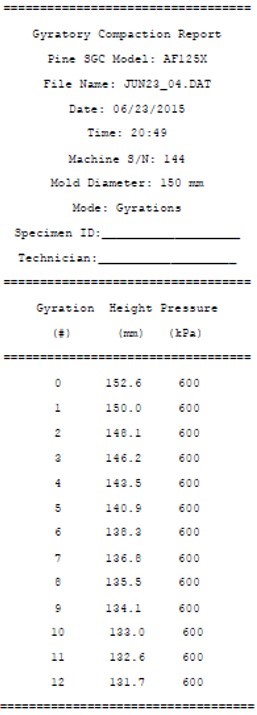
The Wide-Brief Format Report provides only height data per gyration.
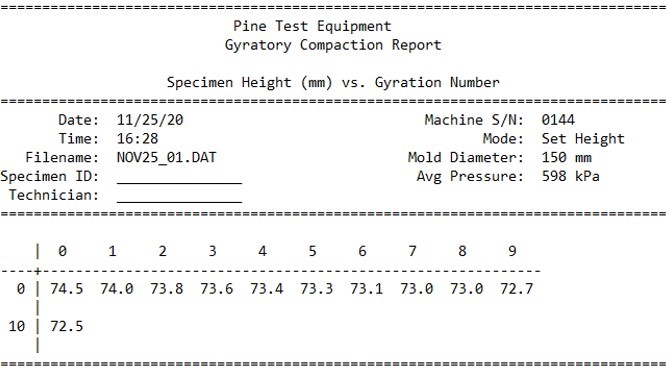
The Wide-Full Format Report shows height and pressure data for each gyration.
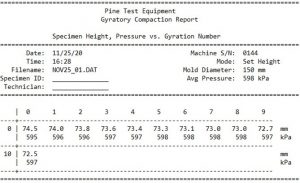
Menu Navigation
Navigate the 125X menu system using the buttons located beneath the display.
Printing Pine 125X Data
The 125X with updated controls prints automatically and manually.
Print automatically by having a printer connected to the USB Printer Port and turned on prior to the completion of compaction.
Print manually using the procedure outlined below.
- Select OTHER OPTIONS in the second screen of the Main Menu.
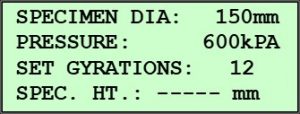
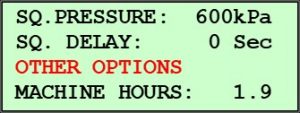
- Press ENTER.

- Select TEST DATA.
- Press ENTER.
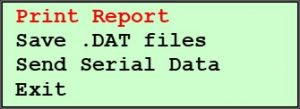
- Select Print Report.
- Press ENTER.
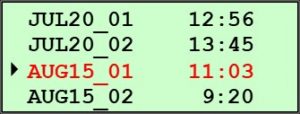
- Select the desired data file.
- Press ENTER.
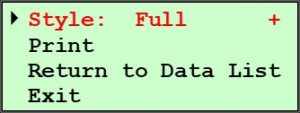
- The top row of this screen indicates that the Wide-Full Format Report will be printed. If that is what is desired, skip to the following step. If one wishes to print the Wide-Brief or Narrow Format Reports, select Style, toggle to the desired report format by pressing the Up or Down Arrow, and then press ENTER.
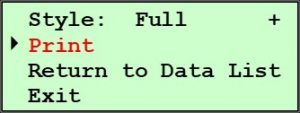
- Make sure the printer is turned on and connected to the compactor.
- Select Print.
- Press ENTER. A message screen will appear while the report is printing. Upon completion of printing, the previous screen will appear.
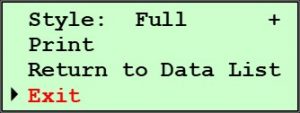
- Select Exit.
- Press ENTER.
Want to Learn More?
Review the blogs on Pine 125X data basics and saving Pine 125X data.
Do you have a Pine 125X with original controls? Learn about the upgraded controls package available from Pine.
Read similar collections of articles on a G2, a GB1, and a G1.
Visit our website or speak with one of our specialists at 724-458-6393.
Follow us on LinkedIn and Twitter and subscribe to our YouTube channel.



