“The DOT now requires that we print the compaction data directly from the gyro. We use a G1. Can you help me?”
Yes, we can help you.
We provide an explanation of related topics on a Pine G1 Superpave gyratory compactor in a 3-part blog series.
The first article discusses the basics—the data collected, G1 file capacity, data exporting options, and file naming conventions and type.
This second blog presents saving Pine G1 data to a 3.5” floppy disk or a USB flash drive.
The third publication describes printing Pine G1 data.
Saving Pine G1 Data Automatically
The G1 automatically saves compaction data to storage media if the media is installed in the machine when compaction completes. This includes a 3.5” floppy disk, a USB flash drive via a floppy drive upgrade, and a USB flash drive via a data logger.
Saving Pine G1 Data Manually
The following steps describe manually saving a data file to a 3.5” floppy drive or a USB flash drive via a floppy drive upgrade.
- Select Test Data in the second screen of the Main Menu.
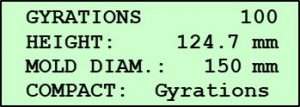
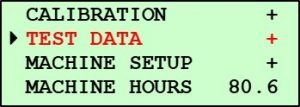
- Press Enter.

- Select Save to USB drive. (floppy drive if it has not been replaced with a USB drive).
- Press Enter.
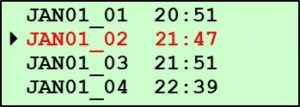
- Select the desired data file and ensure the USB flash drive is inserted.
- Press Enter.
Using the process above, a Pine G1 saves a .DAT file shown below as viewed in a text viewer like Notepad.
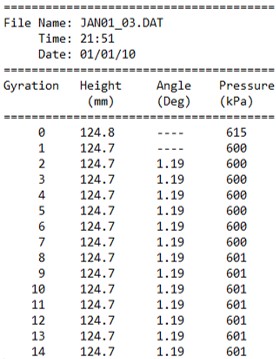
The following steps describe saving a data file to a USB flash drive via a data logger.
- Select Test Data in the second screen of the Main Menu.
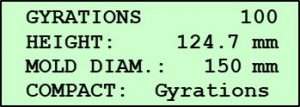
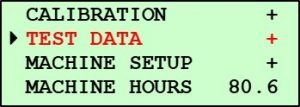
- Press Enter.

- Select Send Serial Data.
- Press Enter.
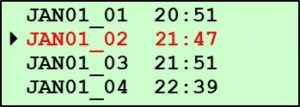
- Select the desired data file and ensure the USB flash drive is inserted.
- Press Enter.
Using the process above, a Pine G1 saves a .DAT file via a data logger as shown below as viewed in a text viewer like Notepad.
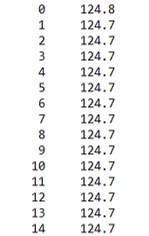
Want to Learn More?
Review the first blog in this series on G1 data file basics and and the final article on printing from a G1.
Do you have a Pine G2? Check out our parallel blog series on Pine G2 data–the basics, printing, and saving.
Maybe you have a Pine GB1. Take a look at a set of articles on the Pine GB1 data-the basics, printing, and saving.
Visit our website or speak with one of our specialists at 724-458-6393.
Follow us on LinkedIn and Twitter and subscribe to our YouTube channel.



