“The DOT now requires that we print the compaction data directly from the gyro. We use a G1. Can you help me?”
Yes, we can help you.
We provide an explanation of related topics for a Pine G1 Superpave gyratory compactor in a 3-part blog series.
The first article discusses the basics—the data collected, G1 file capacity, data exporting options, and file naming conventions and type.
This second blog presents saving Pine G1 data to a 3.5” floppy disk or a USB flash drive.
This third publication describes printing Pine G1 data.
Printers
Printing Pine G1 data directly requires a PCL-compatible printer. The Pine G1 runs on an industrial computer that does not have Windows drivers required for printing to most printers. Contact Pine for a printer proven to work with your gyratory compactor.
Pine G1 Printouts
The G1 offers three direct printout options—the Normal Report, the Detailed Report, and the Data Logger Report–for printing Pine G1 data. The method for printing the reports depends upon the controls, original or retrofitted, and the functional ports—serial, parallel, and USB.
Example printouts shown in the sections below were generated from original controls software 15.06DOS and retrofitted controls software 18.01LINUX.
The Normal Report prints via several avenues depending on the controls.
A G1 with original controls prints the normal report automatically at the completion of compaction via the serial port if the printer is connected and turned on. It also prints the Normal Report on command through the parallel port.
A G1 with retrofitted controls prints the normal report automatically at the completion of compaction and manually via the USB Printer port.
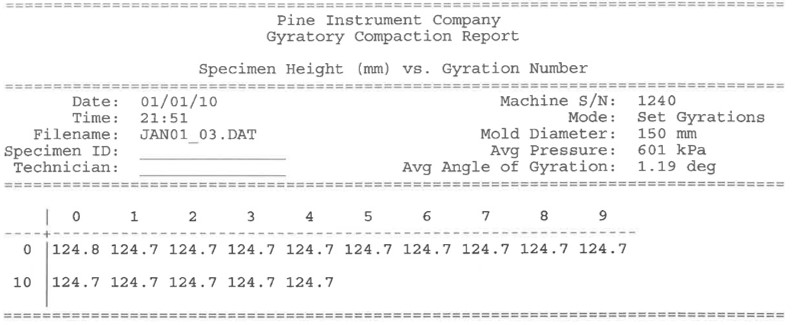
The Detailed Report only prints manually.
A G1 with original controls prints the Detailed Report via the parallel port.
A G1 with retrofitted controls prints the Detailed Report via the USB Printer port.
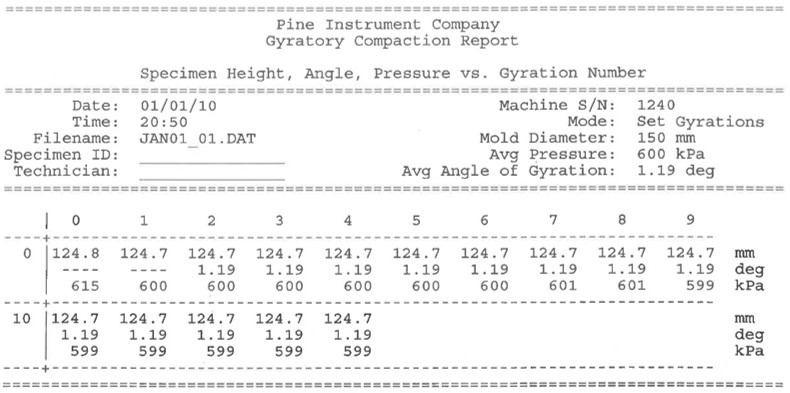
The Data Logger Report only prints through the Pine Data Logger via the serial port. However, the data logger brings limitations. The data logger report only includes gyration number and height data. And, the date and time stamp on the report are the date and time the file was sent to the data logger, not the date and time compaction was started.
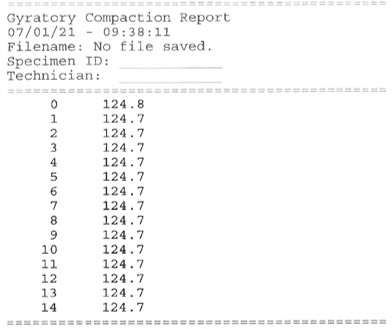
Printing Pine G1 Data Directly
The G1 prints automatically and manually.
Print automatically by connecting a printer to the appropriate port and having it turned on when compaction finishes. The printer must be connected to the serial port on a G1 with original controls, the USB printer port on a machine with retrofitted controls.
Printing manually can be done several ways.
Follow the instructions below to print the Normal and Detailed Reports. G1’s using original controls print on command via the parallel port. Machines with retrofitted controls use the USB printer port.
- Select Test Data in the second screen of the Main Menu.
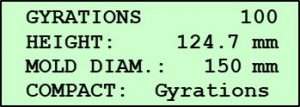
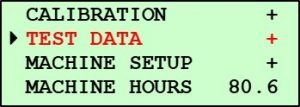
- Press Enter.
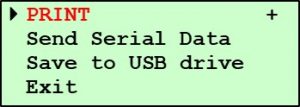
- Select PRINT.
- Press Enter.
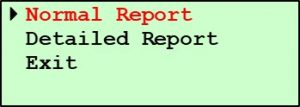
- Select the desired report—Normal Report or Detailed Report.
- Press Enter.
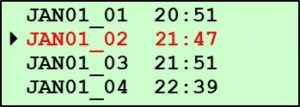
- Select the desired data file.
- Press Enter.
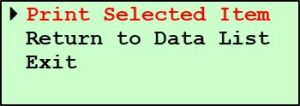
- Select Print Selected Item.
- Press Enter.
Use the steps below to print the Data Logger Report through a Data Logger connected to the serial port.
- Select Test Data in the second screen of the Main Menu.
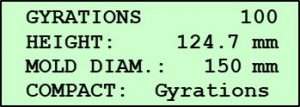
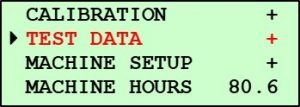
- Press Enter.

- Select Send Serial Data.
- Press Enter.
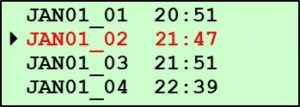
- Select the desired data file.
- Press Enter.
Want to Learn More?
Review the previous blogs on Pine G1 data basics and saving Pine G1 data.
Do you have a Pine G2? Check out our parallel blog series on Pine G2 data–the basics, printing, and saving.
Maybe you have a Pine GB1. Take a look at the article series on Pine GB1 data-the basics, printing, and saving.
Visit our website or speak with one of our specialists at 724-458-6393.
Follow us on LinkedIn and Twitter and subscribe to our YouTube channel.



